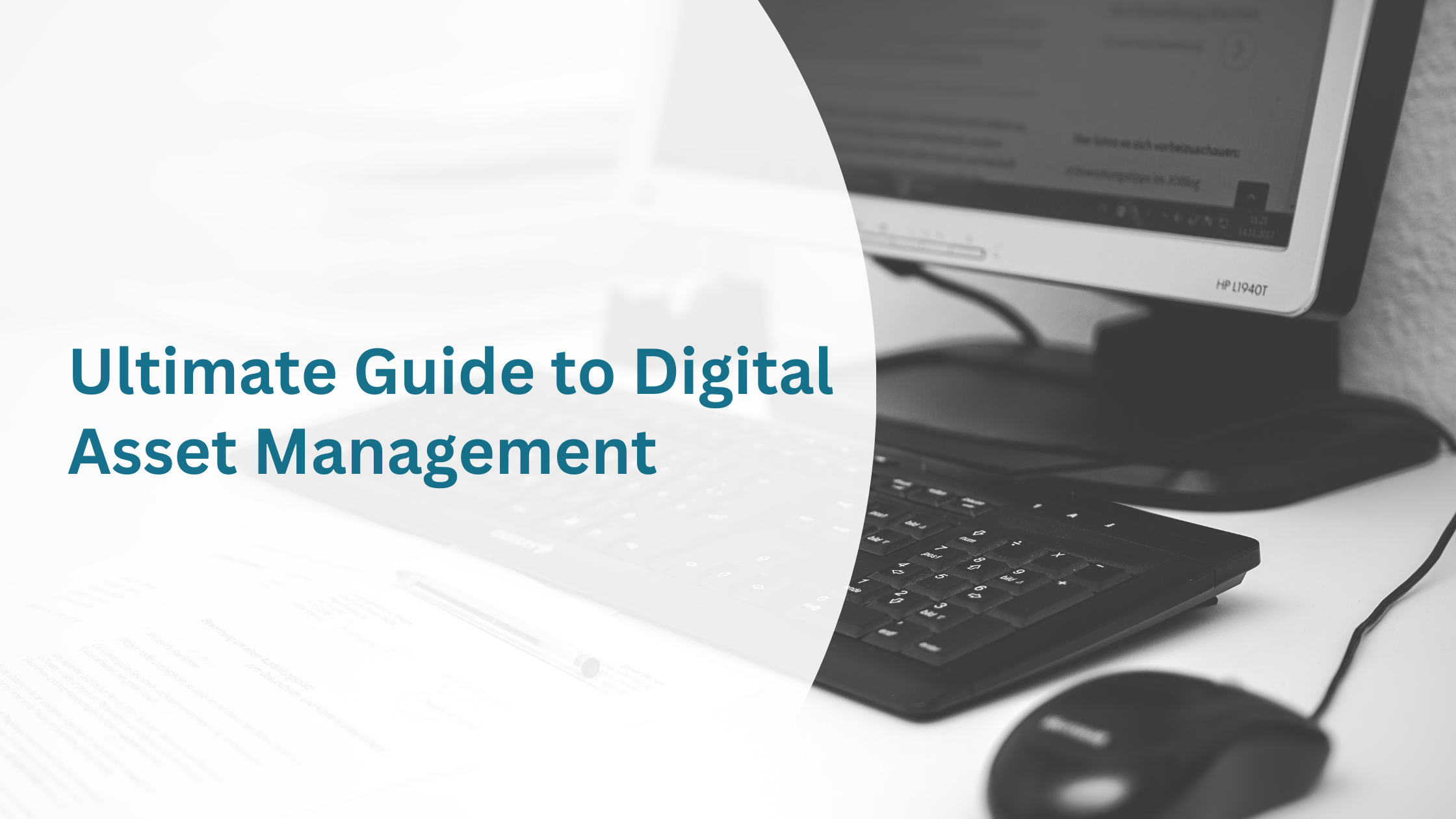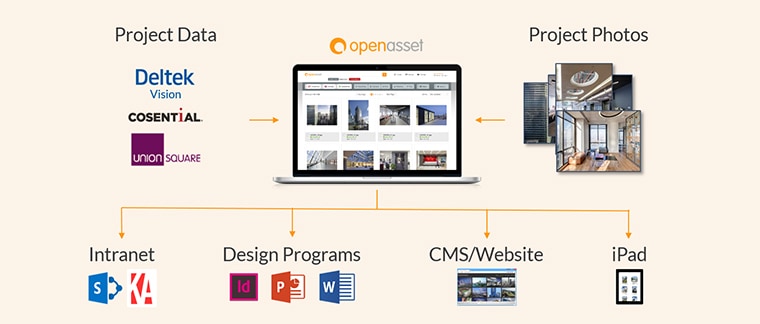Digital Asset Management Jargon Buster & Glossary
Jun 27, 2019
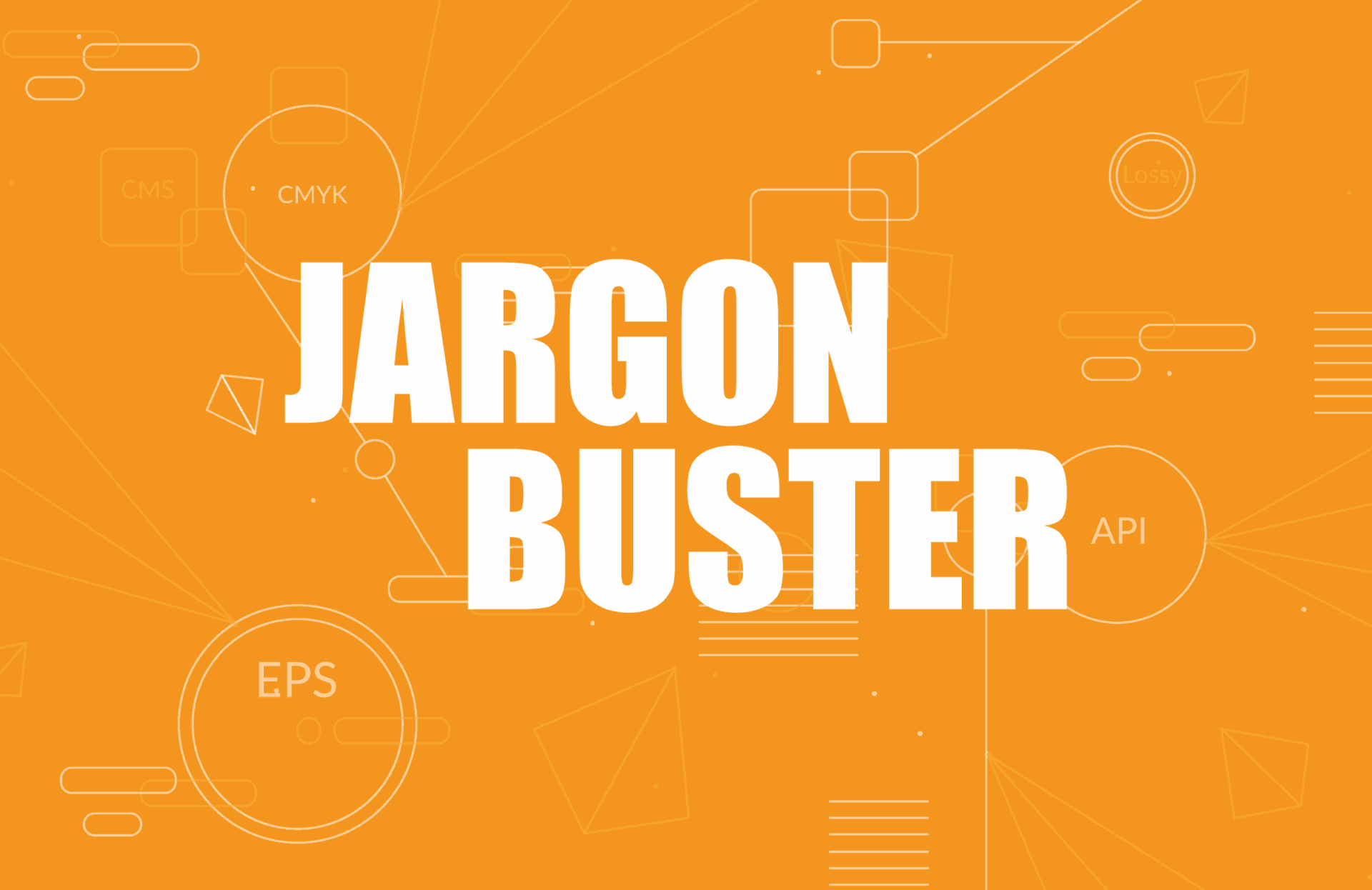
The world of Digital Asset Management (DAM) is full of jargon and acronyms; it’s easy to find yourself overrun with the terminology, particularly if you’re implementing a DAM system for the first time.
While your DAM supplier is there to help you get started (OpenAsset has an Onboarding Team to guide you through the implementation phase), as with going on a holiday, sometimes it’s good to familiarize yourself with the ‘local language’ to help your day to day experience.
Most of the terms referenced here aren’t exclusive to the world of Digital Asset Management, however, it’s highly likely that you will encounter many of them as a DAM user. While this isn’t an exhaustive record of every phrase and term you might encounter, we aim to provide a layman’s guide to common parlance.
No matter what part of the business you work in, if you’re using DAM to help create commercial content, you never need to get caught out by an acronym again!
General Terminology Common to Digital Asset Management
Although much of the terminology used in Digital Asset Management is not exclusive to DAM, it is used to describe the fundamental activities involved in efficiently managing digital assets, so it is essential to understand.
API
Short for ‘Application Programming Interface’. Outside of programming and developer usage, the term API is commonly used to describe how one application or web resource communicates with another. This allows the sharing of information and features between the two.
Asset Manipulation
Asset manipulation is the alteration of an existing file within your DAM to produce a new version of the file. For example, converting an image from one file type to another, reducing the size of an image, cropping or altering the colors on an image.
Cloud Computing and Cloud-based
Cloud computing is a catch-all phrase generally used to describe any server or computing service that is accessible via the internet. It allows users to access additional computing power and capacity without the need to purchase physical hardware or put IT infrastructure in place. This means that a business can quickly scale to their needs as they grow. Cloud services could include storage space, applications, hosting, etc.
Codec
In digital asset terms, a codec is a small computer program that encodes data or a file for transmission or storage (often also compressing it to reduce the file size), or the reverse, decoding a digital file for playback or further use. Common uses for codecs are the encoding/decoding of audio, video, and streaming media.
Compression
In their rawest form, digital files take up a lot of storage space. Compression is the process of reducing the size of a digital file, meaning it can be transferred faster and require less storage space; you can compress a file using an application (such as a codec or compression software like WinZip). Compression is achieved by removing inessential information from a file that can be added back in later, or permanently removed. There are two types of compression:
- Lossy compression – lossy is a type of compression that’s termed as ‘destructive’ – it permanently discards file data and is thus irreversible. Repeated lossy compression will mean a file progressively loses quality with each compression. However, lossy enables the production of much smaller files.
- Lossless compression – could be termed as the opposite of ‘lossy’ compression – it allows for a reduction in file sizes without loss of quality.
Data Migration
When an organization purchases or develops a new system to store and utilize data, there will be a large volume of files and data to be moved from the old system to the new one. Data migration is the process of mapping out what information needs to be transferred between the systems and creating a solution for the transfer. This solution could be manual or automated, depending on the circumstances.
Digital Assets
Digital assets are files (such as photos, PDFs, videos, presentations, etc.) that have been electronically produced, and exists as data on a server, storage drive or computer system. You can find out more about Digital Assets in our blog.
DRM
DRM stands for ‘Digital Rights Management’. Through process and technology, DRM is a means of protecting the intellectual rights of digital content from use that would be in breach of copyright laws.
Encryption
Encryption encodes data into a form that makes it is secure for communication and transfer across networks, preventing it from being easily read if intercepted. It is also used for managing Digital Rights Management, information stored on hard drives, messaging, etc.)
Hosting
In terms of Digital Asset Management, hosting refers to your content being managed on vendor servers.
Keywords
Keywords are words or phrases that are applied to the digital assets within your DAM system. They enable users to find relevant content and help those managing a DAM library to keep content well organized. Keywords are generally descriptive of the asset’s content (i.e., trees, skyscraper, London) or are words relatable to activity within your organization, such as a recent project or design.
Keyword Search
If you’ve ever used Google to find information or an image, you already understand the concept of keyword search. In Digital Asset Management, keyword search is the process of using descriptive words related to the type of content that you wish to search for. For example, you might use the keywords “Skyscraper” and “New York City” to search your previous projects for images of tall commercial buildings in New York City.
Lightbox
In Digital Asset Management and other photo management software, a ‘Lightbox’ is a section of the site where you can curate collections and lists of images for later use. A lightbox is similar in nature to the ‘Cart’ or ‘Basket’ on a shopping site – the area you store the things you might want to purchase later.
Metadata
Metadata is descriptive information added to the files and projects in your DAM. It helps users to locate the content that they need within the DAM. It is essentially data about data. Metadata can be divided into several categories, each serving a specific purpose. For example, descriptive information such as location or building type, to technical details on image quality. For more information about metadata, please see our blog ‘Why Metadata Matters’.
REST
REST stands for “Representational State Transfer” and is a form of API that allows to interface with other sites on the internet, run queries and return information, much like a search feature on a website. REST sits between your system and the system you would like to ‘talk’ to; your system asks for information through the API and the system you are searching returns a result back through it.
You could think of REST as a sort of Messaging App for internet queries. The way in which REST works means that it is very useful for cloud-based applications.
SaaS
Meaning ‘Software as a Service’, SaaS is a way of offering applications and services across the internet, accessible through a web browser. This removes the need for local server usage and management of software, as this is provided by the application vendor.
Tagging & Metatagging
Tagging is the process of adding descriptive information to a digital file. For instance, you might want to add the words ‘Buildings’, ‘Park’, ‘Trees’ ‘New York City’ ‘Summer’, and ‘Green’ to a picture of Central Park in taken in August. You might also tag the file with the date and the name of the photographer. Tagging will help others to find content in your DAM system, as well as identify file contents and other important information such as copyright.
Taxonomy
Taxonomy defines the hierarchy of categories, keywords, and metadata used to classify the digital assets on your DAM system. A useful taxonomy will contain a structure that is logical within your organization and will enable users to execute efficient content searches.
XMP
Short for ‘Extensible Metadata Platform’, XMP is a technology created by Adobe that allows users to add metadata to digital files at the point at which the file is created. XMP metadata is portable, meaning it’s easily understood by both human beings and software applications alike. Assets using XMP will retain their metadata regardless of what software or system they are opened and amended in.
Common Image File Types
There are many image file types with which to work in your company’s image library. Every image file type has a common purpose, and sometimes a specific application that is required to open it.
AI – this is the file extension for Adobe Illustrator, the vector graphics and artwork application.
BMP – ‘Bitmap image file’. An early digital format offering high-quality images. However, as you cannot compress BMP files, file sizes are too big for general use on the internet.
EPS – ‘Encapsulated PostScript’. Typically used as a vector graphics format, and most commonly used with vector graphics apps such as Adobe Illustrator.
GIF – A image file type that is most commonly known for supporting animated content. It is also used for flat graphics and logos, rather than full-color photos.
INDD – this is the native file format for InDesign, Adobe’s desktop publishing (DTP) software. InDesign is currently considered the industry standard for DTP, so marketing teams will likely encounter .indd files regularly. In most circumstances, InDesign files cannot be simply transferred from one device to another; due to the way that InDesign links to fonts and imagery, they must be ‘packaged’ before they can be transferred between users.
JPG – one of the most widely used image files. Suitable for photos due to its extensive color palette. Its relatively small file size and quality when compressed means it is excellent for use on the internet. This format does not support transparency.
PDF – created by Adobe, ‘Portable Document Format’ is the industry standard file type for distributing print quality documents.
PNG – similar to GIF but does not support animation. This format supports transparency. PNG retains color information better than JPG when compressed, but at the expense of larger file sizes.
PSD – this is the file extension for Adobe Photoshop. This file format allows users to save images as editable Photoshop projects, retaining layers, masks, and other actions.
RAW – an image format most commonly used by professional DSLR cameras. RAW is an unprocessed image and contains more image information than compressed formats, meaning photographers have more editing parameters available to them. RAW images should be exported to another format once edited.
TIFF – ‘Tagged Image File Format’. A raster format that retains a high level of quality, even after compression. Due to its quality, TIFF is a file format often used in the print industry. It is not suitable for web use.
If you would like to learn more about image file types, we’ve created this Ultimate Guide to Image File Types.
Common Image Related Terms
There is further image-related terminology that is important to learn. Understanding what these terms mean, and their implications will improve efficiency when working with other creative professionals, such as Graphic Designers, Print Production companies, and Photographers.
Bitmap / Raster graphics & images
A bitmap (also known as a raster) image is a graphic or a picture made from a grid of colored pixels. All bitmap images have a set resolution (see the DPI/PPI section) which represents how many pixels are present within a rectangular section of an image. Bitmap images cannot be scaled up beyond their resolution without loss of quality.
CMYK
The color model used for professional color printing, and refers to the colors Cyan, Magenta, Yellow, and ‘Key’ (black). The color palette for CMYK is more limited by comparison to RGB. When working with images for print, images need to be converted from RGB to CMYK format to ensure accurate printing; failure to do this might result in images not printing correctly or as you expect them to. The easiest way to manage this conversion is in an application such as Photoshop.
DPI/PPI
Short for ‘Dots Per Inch’ and ‘Pixels Per Inch’, DPI/PPI indicates image resolution. Although they technically have different meanings, in modern usage these terms are interchangeable. All bitmapped images are made up of ‘pixels’ (dots); the higher the DPI, the more pixels are contained within a one-inch span, the more detailed the image. However, a high DPI does not necessarily equal image quality; a photo taken on a phone camera will not produce images as good as those taken on a professional DSLR camera but might be a similar size and resolution.
Images used for web purposes do not need a high resolution, so should always have a low DPI, typically 72 or 96 DPI. Images for print purposes need to be higher resolution, so must be a minimum of 300 DPI for good quality printing.
EXIF
Short for ‘Exchangeable Image File Format’, EXIF is technical data contained within an image file that’s captured at the point of creation; for example – camera manufacturer and model, the date and time of creation, resolution, exposure and even location (if the geotagged by a GPS-enabled device).
RGB
Refers to the colors Red, Green, and Blue. RGB is the color model used for electronic purposes, such as digital cameras, mobile phones, computer monitors, television, etc. RGB has a broad color palette that is perfectly suited to digital use but is not suitable for printing.
Vector graphic
Vector graphics are shapes created using lines and curves. Unlike bitmap images, vectors do not contain pixels; they are mathematically calculated using geometric formulas and scalable to any size, no matter how small the original artwork is. Vectors are used to create graphics such as logos, icons, and polygon shapes.
Common Video File Formats
If image file formats give you a headache, well, the video file formats available won’t make you feel any better.
Digital video files, as you might think of them, are actually ‘containers’ for all of the components of a video: the video codec that is used for compression and decompression, the video itself, any audio or music accompanying it, the file metadata, and any additional content needed for playback.
As with images, video formats come in ‘lossy’ and ‘lossless’ compression types (covered earlier in our guide), depending upon what codec is being used. Standard video codecs include H.264, HEVC (H.265), MPEG-2, and MPEG-4.
Just as you would choose an image type depending upon what you’re using the image for, you would select a video file format based upon what you are planning to do with the video. It is likely that if video content is being made for you by a professional videographer or an agency, they will ensure that the right file format and codec is used for the purpose of your video.
ASF
Short for ‘Advanced Systems Format’, ASF is another Microsoft format and explicitly designed for streaming from digital media servers. ASF files commonly contain WMV and WMA (Windows Media Audio).
AVI
An early video format introduced by Microsoft, AVI video format is a relatively robust and universal video format. However, due to the fact AVI is over 25 years old, it struggles with many developments in modern video technology.
FLV
The video format of Adobe’s Flash player. Due to some security criticisms and several controversies, the use of Flash in browsers and applications dwindled, along with this once ubiquitous and well-supported video format.
MOV
A video format created by Apple for use with their Quicktime player (MOV will often be referred to as ‘QuickTime’). While MOV files are high quality, their lack of portability to other players and large files sizes mean there’s little use for this format outside of Apple operating systems.
MP4
Based upon Apple’s QuickTime file format, MP4 could possibly be considered the ‘industry standard’ of video formats due to its wide range of uses and universal compatibility with video players. Like WMV, MP4 offers smaller file sizes but with no effect on quality; this high-quality, low size means it is an accessible format for streaming services.
WMV
Initially designed for internet streaming, Windows Media Video is part of a family of formats created by Microsoft. While the format isn’t an excellent option for high-quality video uses, it will play on a wide range of players and features smaller file sizes than many other popular formats.
Applications & Tech
There are many applications that you might encounter when collaborating with colleagues and third parties, particularly if you are working on creative projects, proposal writing, and commercial activities. Understanding a little about what these applications are, what they do, and what file formats they support can help you maintain an efficient workflow.
Adobe Creative Cloud
Creative Cloud (‘CC’) is the overall name for an extensive suite of Adobe creative tools. Creative Cloud includes applications for desktop publishing, photo editing and management, graphics creation, video production, and many more creative uses. Data can be shared easily between applications in the CC suite, meaning that workflows are greatly simplified for users when creating content that requires more than one application.
Adobe InDesign
InDesign is Adobe’s market-leading desktop publishing application. It is used by graphic designers to create content for print purposes, such as magazine publications, posters, marketing brochures, and flyers, as well as digital content, such as ebooks and web content. InDesign allows designs to be exported in a wide range of formats that support a variety of uses, such as:
- Print quality PDF
- Interactive PDF (for creating interactive digital presentations, publications, ebooks)
- EPUB (for digital publishing)
- SWF (for Flash)
- HTML
- Image formats – EPS, JPG & PNG
- XML (‘Extensible Markup Language’, a markup language for encoding documents)
OpenAsset can integrate with InDesign, allowing you to drag and drop images directly from your OpenAsset DAM to an InDesign document. This means that you will no longer have to worry about broken image links in your InDesign documents.
Adobe Illustrator
Illustrator is Adobe’s vector graphics creation application, allowing designers and artists to create graphics, logos, and artwork for use a variety of digital and print uses. Vector graphics are scalable, so can be altered to any size and retain quality. As well as the design of graphics and illustrations, Illustrator is often used for web design purposes, such as the creation of site mock-ups, wireframes, and web icons. Anything created in Illustrator can be exported to several formats, including SVG, PNG, JPG, PDF, and EPS.
Adobe Photoshop
Where Adobe Illustrator is a vector graphics editor, Adobe Photoshop can be considered a companion application for editing and manipulating photos and raster graphics. Photoshop was developed in the late ’80s and has become an industry standard for designers and photographers the world over. As well as the ability to edit images, Photoshop can be used to create video, animated images, and 3D graphics.
Content Management System (CMS)
A Content Management System enables users to update, store, create, and publish content to a website, intranet, or other online services. A CMS allows anyone with access to be able to post content to a site without the need for any coding knowledge. WordPress is a popular open source CMS. There are dozens of CMS software options, many of which are also open source. These include Drupal, Joomla, and Umbraco, to name a few.
Deltek
Deltek is a software company that offers a collection of cloud-based applications and tools, designed to help government agencies and professional service firms administer a range of project management requirements. Deltek Vision is a popular and widely used enterprise resource planning (ERP) tool, used in the AEC industry to help plan commercial activity and manage project life cycles. OpenAsset can integrate with Deltek Vision.
Dropbox
Dropbox is a file sharing service similar to Google Drive. It allows users to store information in the Cloud, and offer access to other users to make sharing and collaboration.
Microsoft Teams
Teams is a group chat and team collaboration application from Microsoft, similar in nature to Slack. It offers group chat, direct messaging, online meetings and file sharing. As with OneDrive and Sharepoint, Teams integrates with Microsoft’s Office 365 service, but can also be integrated with a host of third-party applications and services.
OneDrive
OneDrive is a cloud-based file storage and sharing tool; in essence, it is Microsoft’s answer to Dropbox and Google Drive.
Salesforce
Salesforce is a cloud-based Customer Relationship Management (CRM) tool for managing client and prospect information, tracking sales and marketing campaigns, customer interactions, and many other activities.
Sharepoint
A team-working and document management system from Microsoft. Sharepoint’s flexibility means it has a wide variety of uses, it offers document sharing, intranet possibilities, wiki-style information sharing, collaborative working and project management features.
Slack
Slack is a team collaboration and communications tool that allows direct messaging, group messaging, chat rooms, and file sharing. It can be integrated with many third-party applications and services (such as Google, Dropbox, Zapier, Trello, etc.) to offer even greater workflow efficiency. Through an API, Slack can also automate notifications and processes from other applications.
Zapier
Zapier is an integration tool that allows you to connect the applications you use daily, and create automations that cut repetitive tasks and save time. It can connect over 1500 applications. By using Zapier, you can integrate OpenAsset with over 1000 applications.