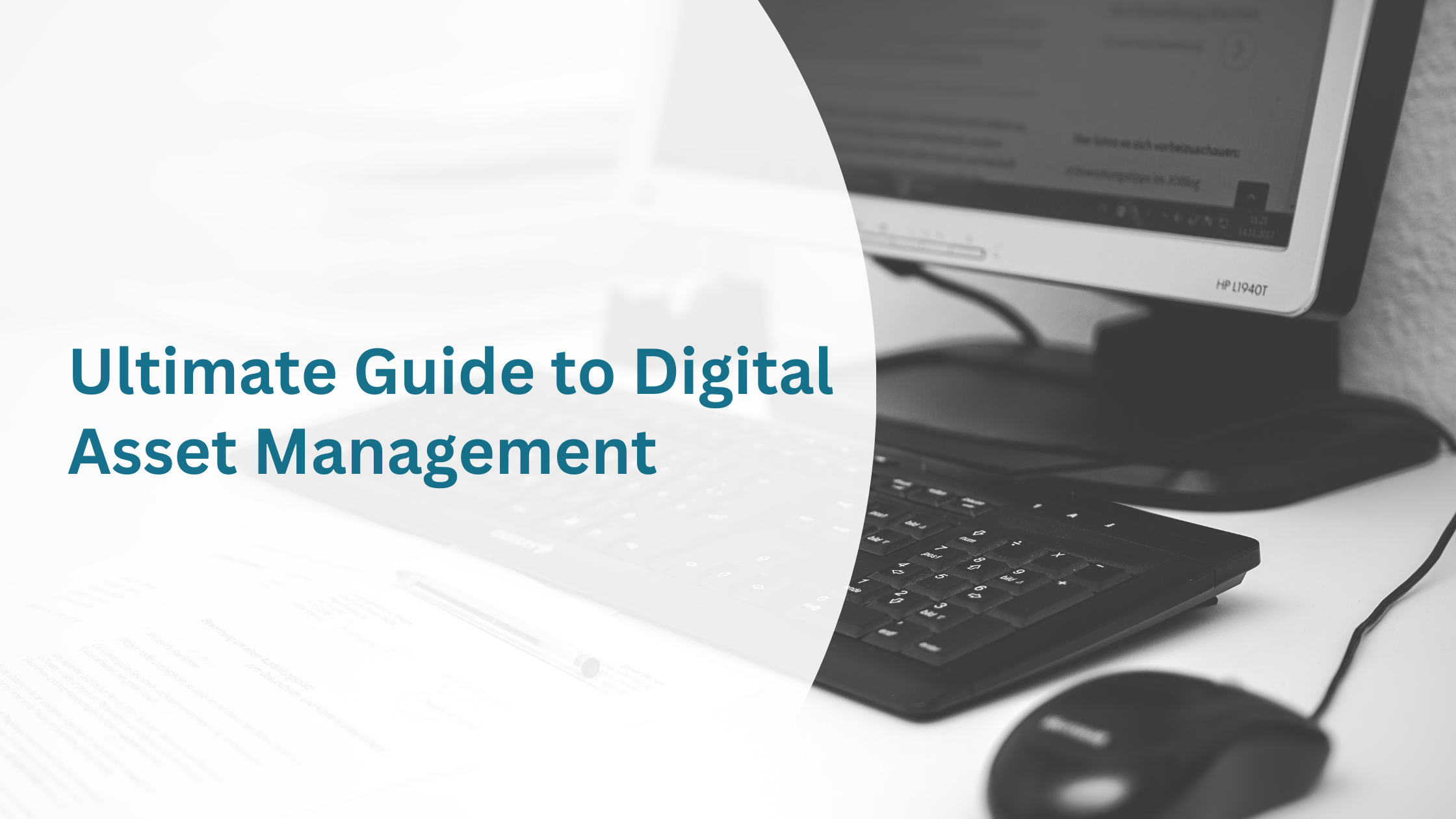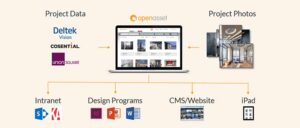How to Organize Digital Photos
May 29, 2019

The end of the 1990s saw the adoption of digital cameras for commercial and consumer use. Twenty years on, and the volume of digital photographs taken is phenomenal; by the time you go to bed tonight, 3.9 billion photos will have been snapped today alone.
To be rich and useful content, rather than megabytes taking up space on a memory card, photos need to be stored, organized, and be usable.
Photos are an indispensable element of selling your business to new clients; an organized photo asset library is vital for sales and marketing productivity. If it’s your task to catalog and manage the photos your business uses, you’ll need to do some advance planning.
How professional photographers manage their photos
As an AEC or Real Estate business, it’s likely that you regularly work with a photographer. Understanding how a photography professional manages their work may help you apply some of their working practices to your task.
The images produced by a photographer are arguably more valuable than the expensive camera they own. You can replace a camera, but lost work means lost money. This means management and safe storage of their work, and robust workflow for managing large image volumes, are priorities for a photographer.
Photographers use high-end DSLR cameras that shoot in a format called ‘camera RAW’. A RAW file is an unprocessed photo that contains more data than processed image files (such as JPEG), meaning a single photo can be upwards of 100mb in size. With hundreds of photos taken per project, a photographer needs to be on top of the storage and organization of their photo assets.
As well as storing work on dedicated hard drives, professional photographers also use cloud storage for archiving and secure back-up of work. They might also use a cloud service to transfer finished work to clients, and store previous work for access on the go. These methods give photographers accessibility and peace of mind.
When it comes to organizing photographs, professional photographers first structure content into basic categories such as year, client, project and date, then use an app like Adobe Lightroom as a means of cataloging, tagging, editing and exporting their work. As a part of the Adobe Creative Cloud suite, Lightroom works seamlessly with other photo editing applications, such as Photoshop, creating an efficient workflow.
Through the diligent organization, tagging, and accessible and safe storage of their work, professional photographers have everything they need to be able to meet deadlines and pitch for new clients.
Organizing your digital photo library as a business
For any media-rich business, the task of bringing order to a growing library of photo assets can feel daunting. However, it doesn’t have to be. Just like a photographer, active management and organization of photos will reap instant benefits.
If the photo assets in your company are spread across a profusion of drives, online services, and devices, the first challenge will be to locate and collate all the photography your business uses. Employees that use images in their day to day work may keep personal or team image libraries, so declaring an ‘image amnesty’ might be a good start.
Once you have pinpointed the image storage locations across your business, the next challenge on the road to photographic zen is settling on a single storage destination for all the image content you have identified.
The first thought for image storage is often a network drive. The problem with this option is that high-quality digital photography is space hungry; this means you’ll eventually face a disconcerted IT Manager, grumbling about server space.
To avoid these issues, look at storing and managing photos in dedicated cloud-based software (such as a Digital Asset Management (DAM) system). A DAM provides easy access for users, safe storage of content, and a happy IT Manager.
Managing your photo workload
If you’ve settled on using a DAM system to organize photo assets, the next task is to determine how to manage photos, and who will be responsible for uploading them.
Considering the sources from which you will be gathering photos is an essential part of managing the workflow for a digital photo library. You will also need to plan workflow to control how they will reach the system.
Photos sources include:
- Memory cards, memory sticks, and large capacity storage devices
- Directly from digital cameras
- Cloud storage (e.g., Google Drive, Dropbox)
- File transfer sites (e.g., WeTransfer)
- Dedicated community photography sites (e.g., Flickr, Unsplash)
- Stock photo sites (e.g., iStock, Getty)
- Social media (e.g., Facebook, Pinterest)
Photos from physical sources (such as memory cards) will need to be uploaded manually, however, with online services (such as photos from Flickr or pins from Pinterest), it might be possible to automate the process using an integration service, such as Zapier.
By using a service like Zapier, you integrate common applications into your workflow. For example, when you pin an image to a Pinterest board, share a photo to Instagram or Facebook, or use a community image service like Flickr, you can automatically upload it to your DAM.
Using Zapier with OpenAsset allows you to integrate with over a thousand applications. OpenAsset will also automatically make a note of where you found the image so you can avoid copyright headaches.
To expect one team member to manage all the photo assets generated by your business might not be efficient. You will also want to exercise some control for brand and quality purposes. For this reason, an essential part of a photo management workflow is creating an approvals process. This will determine the photos that will be approved for use, who is permitted to add to the library, and spread the workload.
Getting this right will that mean assets are well-organized and regularly updated, with content creators taking direct responsibility for getting new images into the system.
Categorizing your photo assets
Stock images named ‘StockPhoto8654267’ really aren’t helpful. And life would be easier digital cameras automatically added subject relevant filenames and tagged themselves with useful keywords when the photo was taken. However, this isn’t a thing right now (if you’re reading this in the future and it is, lucky you).
Until a future where images arrive categorized for you, grouping photos together and adding useful information to the file is an important part of managing a photo library.
There is no room for ambiguity in your file names and keyword data. You must set out a clear logic that is relevant to your company and industry. Creating rules for how you will name files, categorize photos, and the keywords you will use is what’s known as ‘taxonomy’.
If you are moving to a Digital Asset Management system, your photo taxonomy will define how easy it is for users in your organization to find the photos they need for their project.
A clear and unambiguous taxonomy should allow anyone in your company to find the photos they need, even if they are not familiar with file naming conventions.
Labeling: metadata & keywords
Metadata is data that describes other data. An essential part of organizing digital photos is accurately labeling the files with metadata and keywords that allow for easy location in a search.
Digital Asset Management systems provide tools to tag images with metadata that makes images searchable, secure, and can even facilitate document creation.
As many companies will work on a project basis, categorizing and tagging files with both project and file keywords will help you maintain a tidy photo library.
Project Keywords offer project-related data, such as market sector, services, location, etc.
File Keywords tag individual photos with searchable terms (interior, exterior, rendering, photo, etc).
Project keywords are a powerful way of taking advantage of common project information. For example, with OpenAsset, tagging a project with the keyword of “London”, will automatically assign the ‘London’ keyword to any files you add to the project. It’s a lot easier to tag 500 projects with keywords than it is to tag 10,000 files.
Predefining categories for keywords and the keywords that each category will contain will help you to assign relevant keywords to content quickly, and ensure consistency.
For example, an Architectural firm might use the categories:
- Building Elements
- Interior Design
- Type of Asset
- Materials
- People/Animals
Then under each section, define a set of common keywords. For example, under ‘Building Elements’ you might include:
- Atriums
- Balconies
- Ceiling
- Entrance
- Exterior
- Hall
- Interior
Types of metadata
It helps to understand the types of metadata you will encounter when managing photos, and what the purpose of each type.
Search metadata
This is metadata in the form of logical keywords, relevant to the content, that allow users to find photos from a search bar.
Descriptive metadata
Descriptive metadata is longer-form information about the project or image. It could go into detail about the history of the project or provide image captions, usable for marketing purposes. With OpenAsset, you can automate the input of metadata from project management systems. This makes data upkeep effortless and gives the user a data-rich DAM.
Administrative metadata
Administrative metadata gives users information about the usage rights of an asset.
Technical metadata
This is metadata automatically generated when a photo is taken. For example, Exif (Exchangeable image file format) data is contained within JPEG and TIFF files. It displays information such as the camera manufacturer and model, the date and time of creation, resolution, exposure, and even location (if the geotagged by a GPS-enabled device).
Find out more about metadata in our blog ‘Why Metadata Matters’.