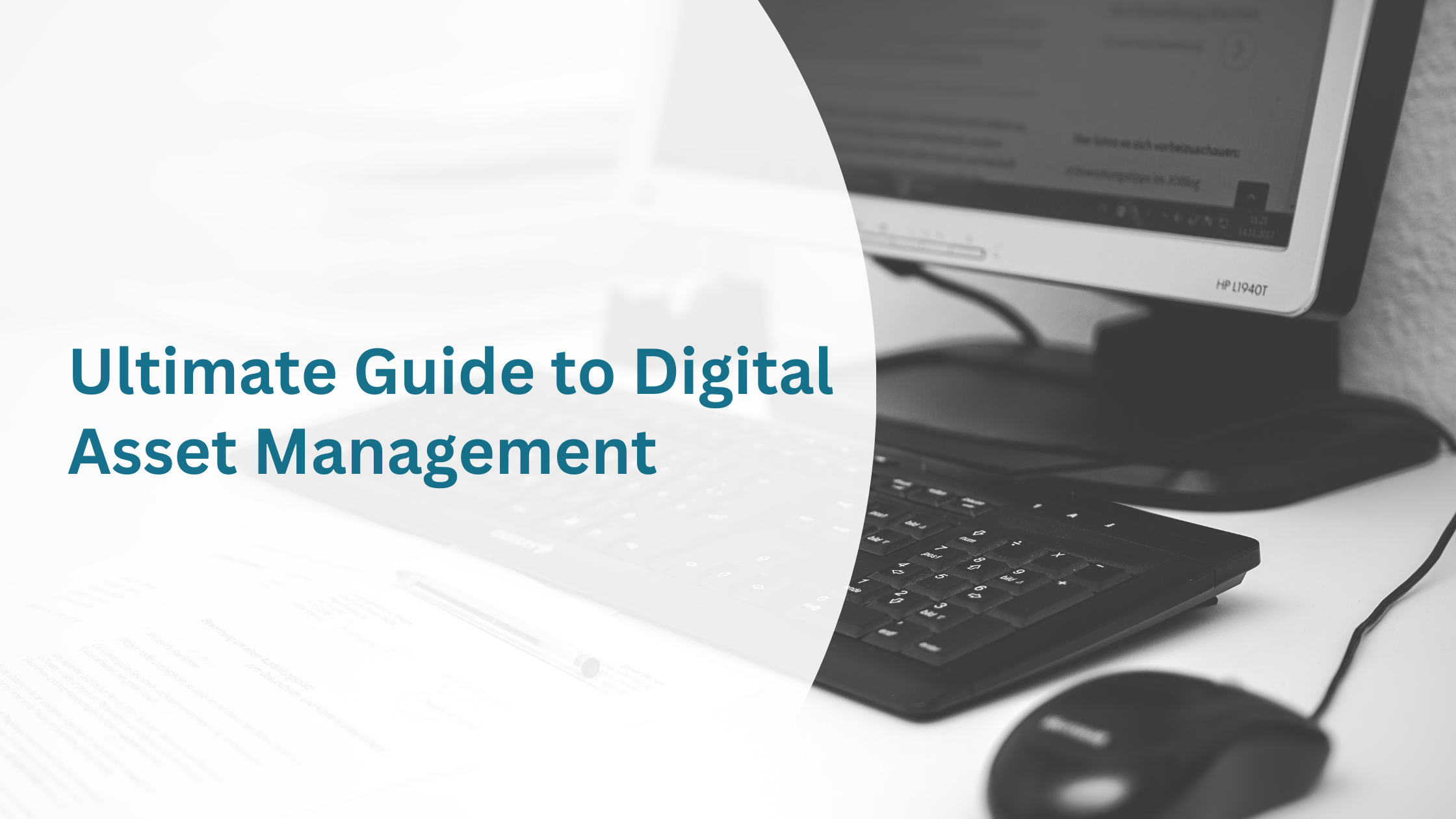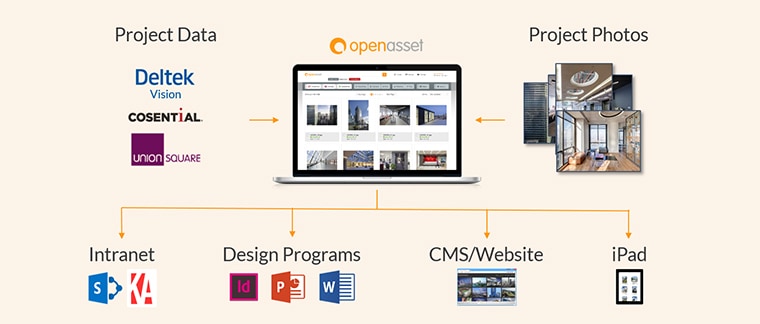Showcase Your Team with OpenAsset
Feb 24, 2022
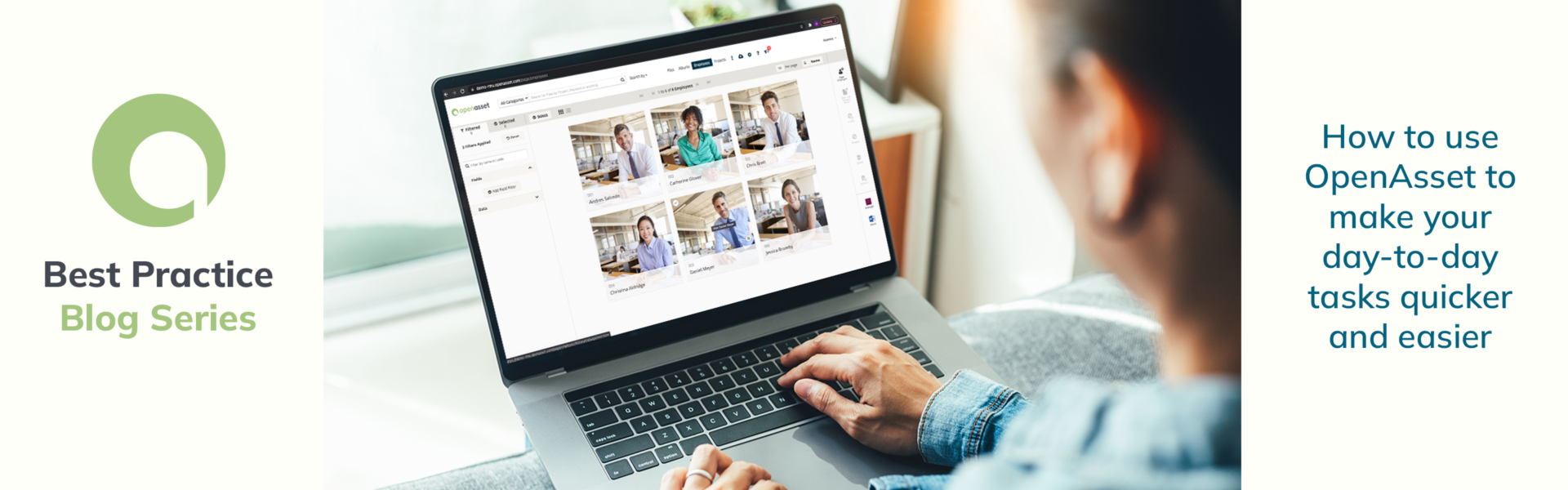
While beautiful images of your past work may provide the ‘wow factor’ in your new business proposals, what really wins new clients is a brilliant team. Aligning employees whose skills and experience match the project proposal can set you apart from the competition. However, referencing all of your employees’ achievements, and tailoring them to your specific proposal can be a challenge. With your project assets on one platform and your employee information on another, it can be difficult to know where to pull from.
The OpenAsset Employee Module solves this problem, and more. Not only does it provide a central hub for all of your employee data and their associated projects, it also allows you to feed this data directly into your proposal documents – saving your marketing team valuable time and resources. Let’s see how it can work for you.
Centralizing employee data to find the right team
Employee information is tricky to handle as the information is always in flux. Job titles, project experiences, and industry certifications are continuously shifting. New hires are joining, while old employees are leaving. This constant chopping and changing can pose a challenge to keeping your records up-to-date. But considering how important your people are to your proposals, it’s imperative that all of this data is current and reliable. A centralized repository means that employee accomplishments and credentials are captured, and the best people for the job are put forward. Let’s illustrate this with an example.
Let’s say you’re in charge of pulling together a team for a new bid proposal. The project is for a corporate office in New York, with an emphasis on sustainability. With the Employee Module, you have access to a central hub of employee data, interlinked with project data, allowing you to easily search for the right people for the job. You can approach this task by navigating to your Projects and looking for previous builds with similar requirements. For example, you could filter projects by LEED status as ‘Platinum’, Market Sector as ‘Corporate Office’, and set Location to ‘New York’. You would then ‘Select’ the projects that match these criteria and click ‘View employees’ on the action button menu.
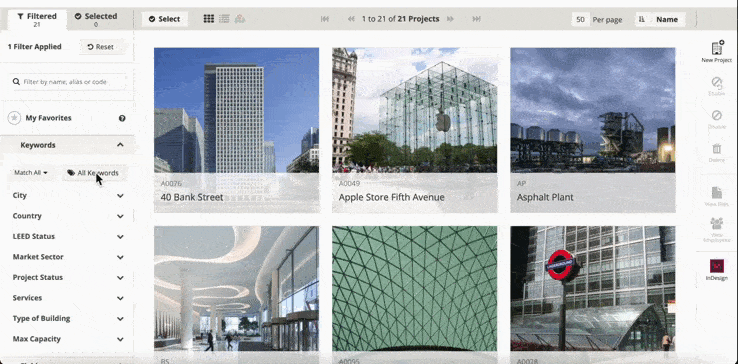
Alternatively, you could tackle this by searching via Employee. Utilizing employee field filters, you can search by an individual’s data points, such as certifications, job title, location, and more. This gives you another method to find the right person for the job.
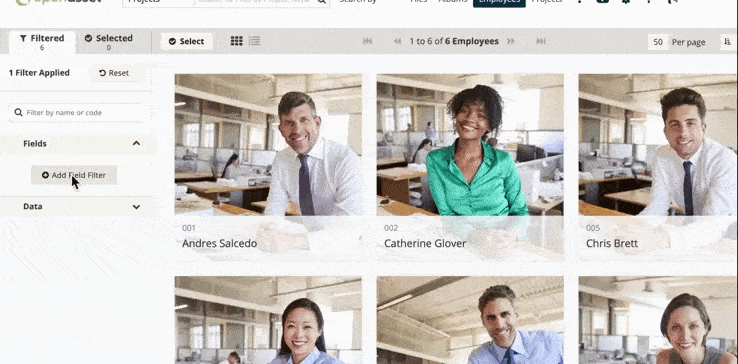
An additional benefit of this centralized hub is knowledge sharing. Let’s continue off from the example above. Perhaps you’ve found the ideal architect with involvement in Platinum LEED projects and corporate offices, but they don’t have New York-specific experience. Through the Employee Module, the architect can easily discover colleagues who have New York-specific experience and ask them for guidance on city rules and regulations and any other advice for the project. This knowledge sharing can be especially useful for new team members, as it allows them to quickly get up to speed with their colleagues’ roles and prior experiences.
Showcasing employee information to win new business
While finding the right team is half the battle, communicating their expertise in the form of resumes is how you’ll win over your clients. As just discussed, employee data is constantly changing so it’s unwise to simply re-use resumes from your last proposal. It’s also important to tailor employees’ project experience to suit the specific requirements of the bid. However, customizing and reformatting each resume can be time-intensive. To solve this challenge, we work closely with clients to implement custom InDesign templates that push employee and project data from OpenAsset directly into InDesign. These templates enable you to repeatedly create beautiful, tailored documents with minimal effort.
There are two steps in this process: creating the template (or templates) and generating the resume by choosing the relevant project information.
Creating the Resume Template(s)
Creating resume templates is a joint effort between you and our support team. First, you would need to supply us with two versions of the template: one ‘blank’ version containing the frames and headings, and one completed version, filled with employee information. We would also require any special formatting requests. Full details of what would be needed from your end are provided here. Once this has been handed off to our team, we would upload the template into your platform, allowing you to pull employee information directly from the Employee Module.
We offer the flexibility to upload multiple templates. For instance, maybe you would like to create an in-depth one-page template for the ‘team lead’ while creating a two-person per-page template for other team members. You can also store multi-language bios in custom fields, enabling you to have an ‘English’ and ‘French’ resume template, for example.
Note that if your firm has not implemented the Employee Module, you can access the freemium version by selecting ‘Employees’ from your OpenAsset header. Users already have a resume template built-in to their system. Feel free to try it out, by generating a resume via the instructions below.
Generating the Resumes
Templates allow you to keep a consistent style across your proposals, but that doesn’t mean the content should remain the same. You want to prove to prospective clients that you understand the specific requirements of a project and that you have the expertise to meet them. Employee information should be catered accordingly to match each proposal, emphasizing relevant project experience that will help your firm to stand out from the competition.
You can do this at the point of generating the resumes:
- Select the employee, or employees, to create the template for, and click the InDesign plugin icon.
- Add or remove project columns using the ‘View Info’ button.
- Deselect any projects which may not be relevant to the proposal. You can use the search filter to identify particular projects or project qualities. You can also sort projects by the number of hours that an employee worked on a project
- Sort the projects, or manually bring a project to the top, if it’s of particular significance.
- Generate the document.
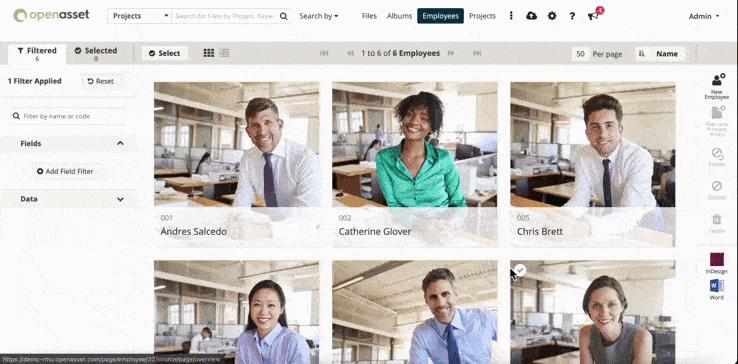
Configuring the module to meet your needs
The Employee Module wouldn’t be particularly beneficial if the data fields were standardized and inflexible. An architecture company will require very different information on file to that of a construction company, which in turn will differ from that of an engineering company. Therefore, just as you can with project and file fields, you can easily customize employee fields to meet the demands of your organization. Fields can be added, removed, or edited by the system admin.
Syncing employee data from your ‘source of truth’
One thing you may be wondering is how the Employee Module integrates with your current tech stack. For instance, maybe you already use Deltek or Cosential to keep track of your team’s data. If so, good news! We’ve integrated with both of these systems to ensure data flows from your CRM systems and can be quickly utilized within the Employee Module. This has two benefits. Firstly it allows you to visualize the information in a much cleaner interface, compared to database-style CRM or ERP systems. Secondly, the automated data flow means you will only need to keep one platform up-to-date as your source of truth.
Linking back to your module configuration, this is one way in which you may choose to set up your employee fields – aligning them with a current employee CRM system to ensure a standardized configuration between your different platforms. Learn more about our Deltek integration here.
Give it a try with Freemium
Your employees are your number one differentiator. While your competitors may offer similar services and point to equally impressive projects, no one can replicate your team. That’s why we’ve created the Employee Module to help you manage their information, and ensure their achievements are conveyed.
While the Employee Module is a paid add-on, we do offer a freemium option for all of our users. Feel free to try this out today by navigating to the ‘Employee’ tab in the ribbon at the top of your page. We can also help you get the ball rolling, by setting up custom employee fields or offering any guidance to get the most out of the platform. To get started, feel free to contact your dedicated Customer Success Manager, or reach out to us via the details listed here.