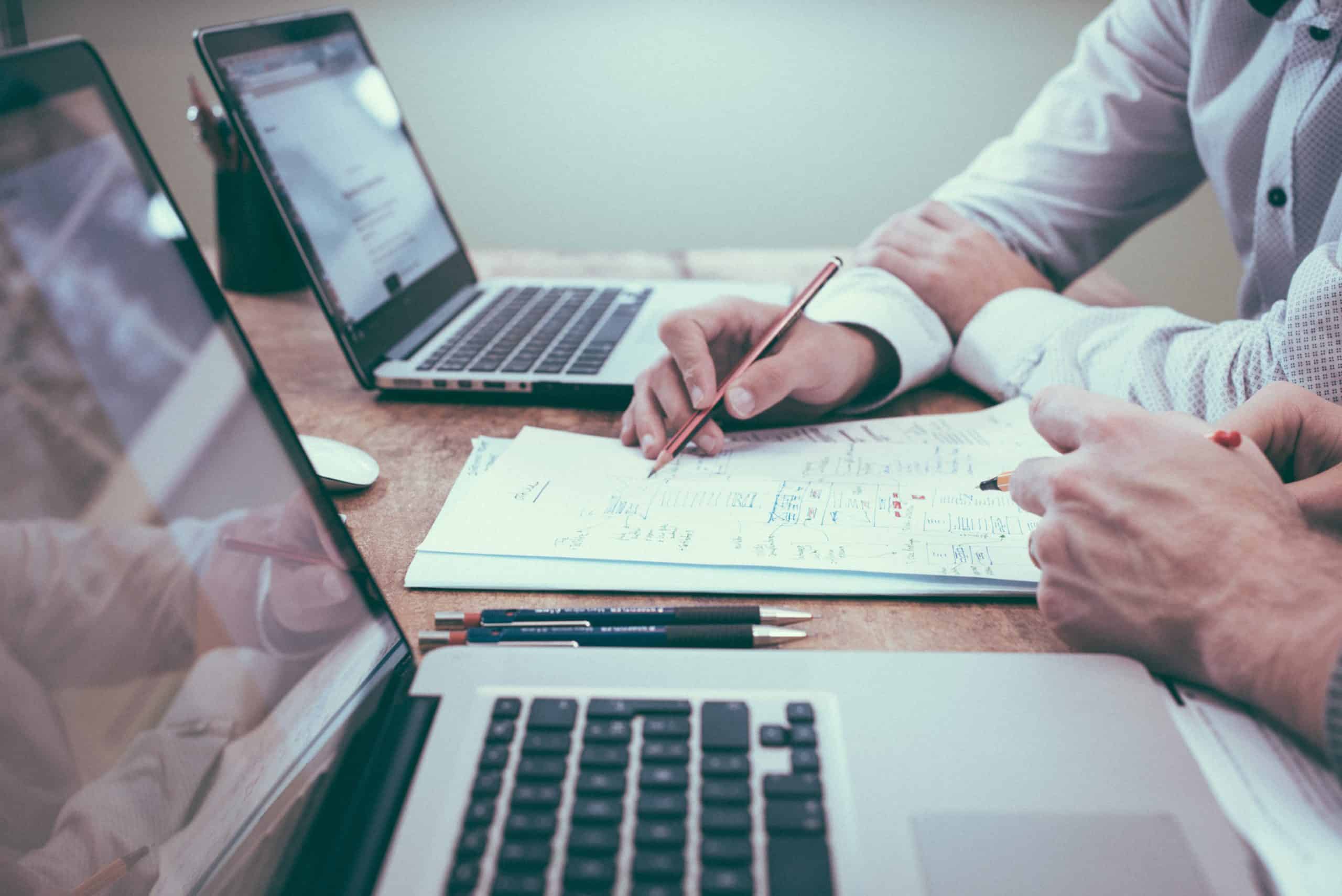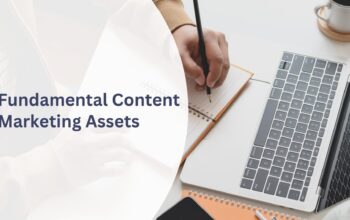OpenAsset’s structure allows you to easily organize your files into their designated projects or non-project categories, but that isn’t the only way to catalog your assets? You can also select commonly used images and share a group of images with colleagues and clients. OpenAsset’s albums feature makes this process incredibly simple. In this OpenAsset user guide, we discuss the albums feature, its benefits, and some scenarios where albums may improve your workflows.
How to Use the Albums Feature in OpenAsset
Albums are a flexible way to group your images by theme or use case, much like creating a playlist on a music streaming site. By creating links to images across your library, the albums feature ensures your files are even easier to access, with no duplication of assets.
What are Albums
Albums are groups of files that users collate for the purposes of bookmarking their firm’s best images, or for sharing with others. Users can manually create albums by Selecting files from across their library and clicking the ‘Add to Album’ button, as seen below.
After an Album has been created, users can add, remove, and reorder files to ensure their Album continues to be relevant and useful.
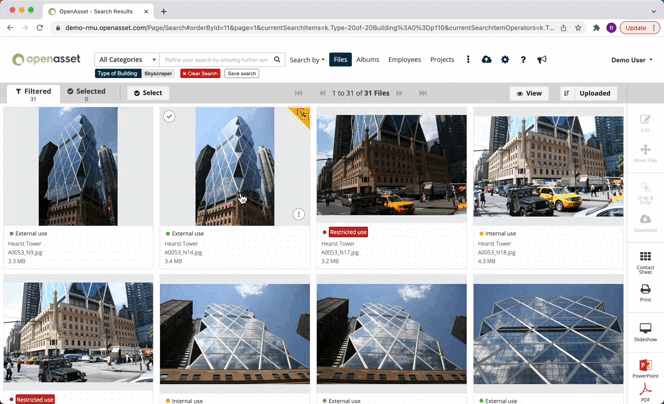
Albums vs Local Drives
To understand the value of Albums, it’s worth taking a second to consider the alternative. To create an ‘Album’ without access to a DAM system, a user would have to copy and paste files across multiple folders within their local or cloud-based drives.
This manual duplication is time-intensive process that can lead to a disorderly system. Whenever a file requires updating, users would have to update each of the duplicate files across their folders. This is not only a tedious challenge, but also makes it difficult to remember where each file is saved – therefore increasing the risk of outdated files remaining in your system. This could result in old, non-approved assets being utilized in customer-facing communications.
Fortunately, OpenAsset’s Albums feature completely eradicates these shortcomings by linking to files rather than duplicating them. By linking back to the ‘source’ file, Albums automatically updates and reflects any changes made. In this way users can be assured in the knowledge that all of their files are ready for use.
Using Albums to Bookmark Files
The most common use case for albums is to bookmark files for future use. This can save time and effort when there are a select few images you utilize often. For example, perhaps there’s a selection of your firm’s best project images that you commonly showcase when pitching to new businesses. Instead of manually finding these files each time you want to create a document, you can create an album titled ‘Best Project Images’.
Alternatively, maybe you want to highlight all of your LEED-approved projects, or you want to showcase your interior design capabilities – the possibilities are endless. Some best practices for bookmarking and viewing bookmarked albums are highlighted below.
How to Bookmark and View Albums in OpenAsset
Firstly, while Albums may reflect certain themes or keywords, they shouldn’t simply duplicate the role of keywords or other search features. The following example explains this process in greater detail. Let’s say that you regularly search for images of skyscrapers, and you think it would be more efficient to create an Album of skyscraper images that you can quickly refer to.
This would be a great opportunity to utilize the Albums features, as long as there is a select sub-segment of your favorite skyscraper images that you regularly use. However, if you would like to change it up and use different images of skyscrapers each time, it may make more sense to simply save a search.
A saved search will ensure that all skyscraper images across your library will appear, and will dynamically include new results as they are added. To summarize, use Albums when there are a select few images you regularly refer back to and use saved searches where a wider choice of images is important. The following guide has everything you need to master OpenAsset’s saved search feature.
How to Categorize Albums by Topic
Albums can also be categorized by different ‘topics’, enabling OpenAsset users to easily discover relevant albums. For example, you may choose to create different albums containing your firm’s logos, approved icons, and internal stock images – all added to the topic ‘Company Branding’. You can learn how to organize albums by topic by following the link. .
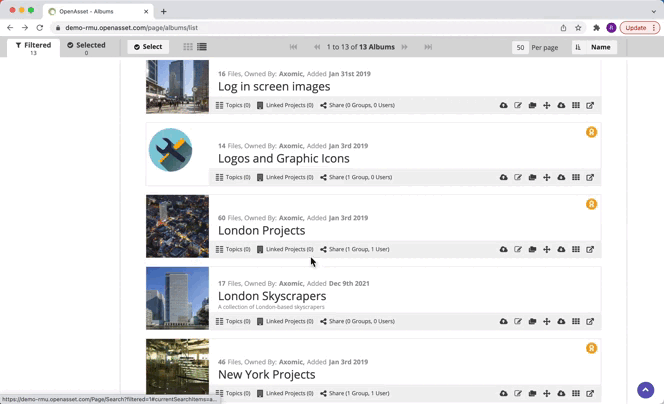
When searching for albums, you may realize there are some albums that contain similar content. In these cases, it may be beneficial to merge albums to de-clutter your albums and ensure your teams are working from one source.
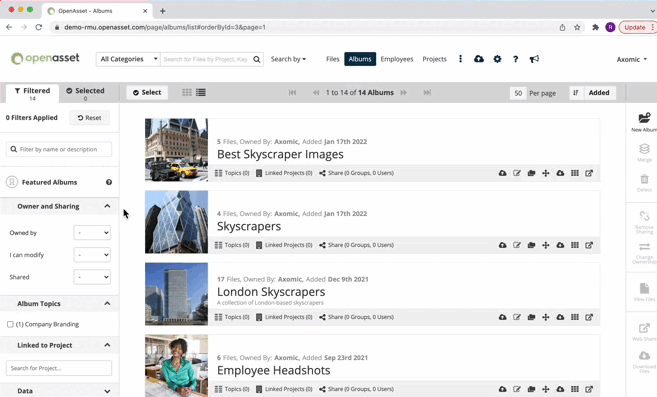
How to Use Albums for Simplified Sharing
Albums can also be used to group images together for the purpose of sharing them, both internally and externally. This may be useful in instances where you wish to work collaboratively with your team in building a selection of images, or in distributing great examples of your firm’s work across your organization.
How to Share Albums Internally
Albums can be shared internally with specific users and groups, or simply to all users within your firm. When sharing with specific users or groups you can choose whether to allow them to either view or edit the album. If you allow ‘edit’ permissions, it may be wise to duplicate the album to ensure your original selection is untouched.
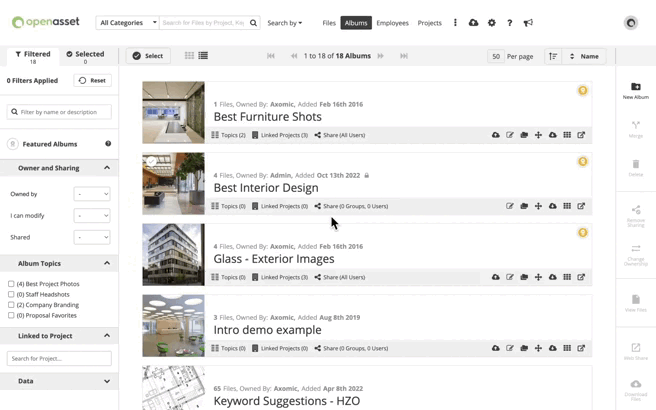
‘Featured Albums’ are a way to share albums across all users at your firm, and may be used to highlight albums with certain qualities, such as the ‘best’ or ‘newest’ images within your firm. Users can quickly toggle their album search to display ‘featured’ albums, so this is a great way of ensuring your best images remain visible and accessible. The following guide has everything you need to utilize the Albums feature to promote your firm’s best images.
How to Share Albums Externally
Albums can also be shared externally via a web share link. This creates a web portal in which your clients or business partners can access the Album’s files without accessing the rest of your platform. Web shares create a download link to a zipped file of the images and as the creator of a web share, you are able to set an expiry date. The following guide has everything you need to share assets using the web shares feature.
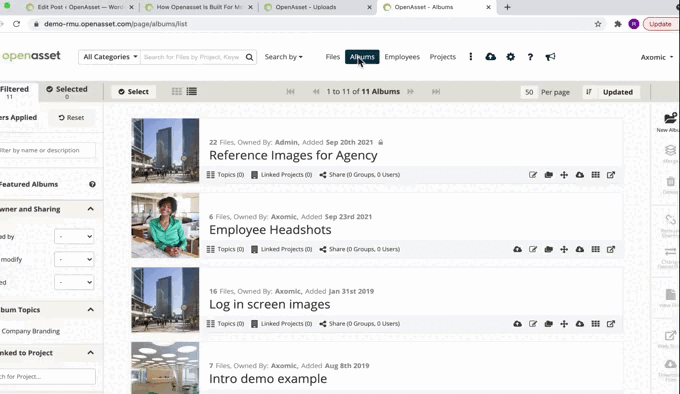
How to Get Started
OpenAsset Albums are a powerful tool for finding and sharing your images more efficiently. With no file duplication, they provide you with a neater and more streamlined work experience – giving you the time to work on the important things, such as creating your proposal documents.
To learn more about albums and how they could benefit your team, reach out to your dedicated Customer Success Manager, or give us a message here.
Learn More About OpenAsset
OpenAsset is loaded with useful features and integration that make work easier for your team. Find out how our high-level DAM platform can integrate with your existing software by contacting us for a free demo today.