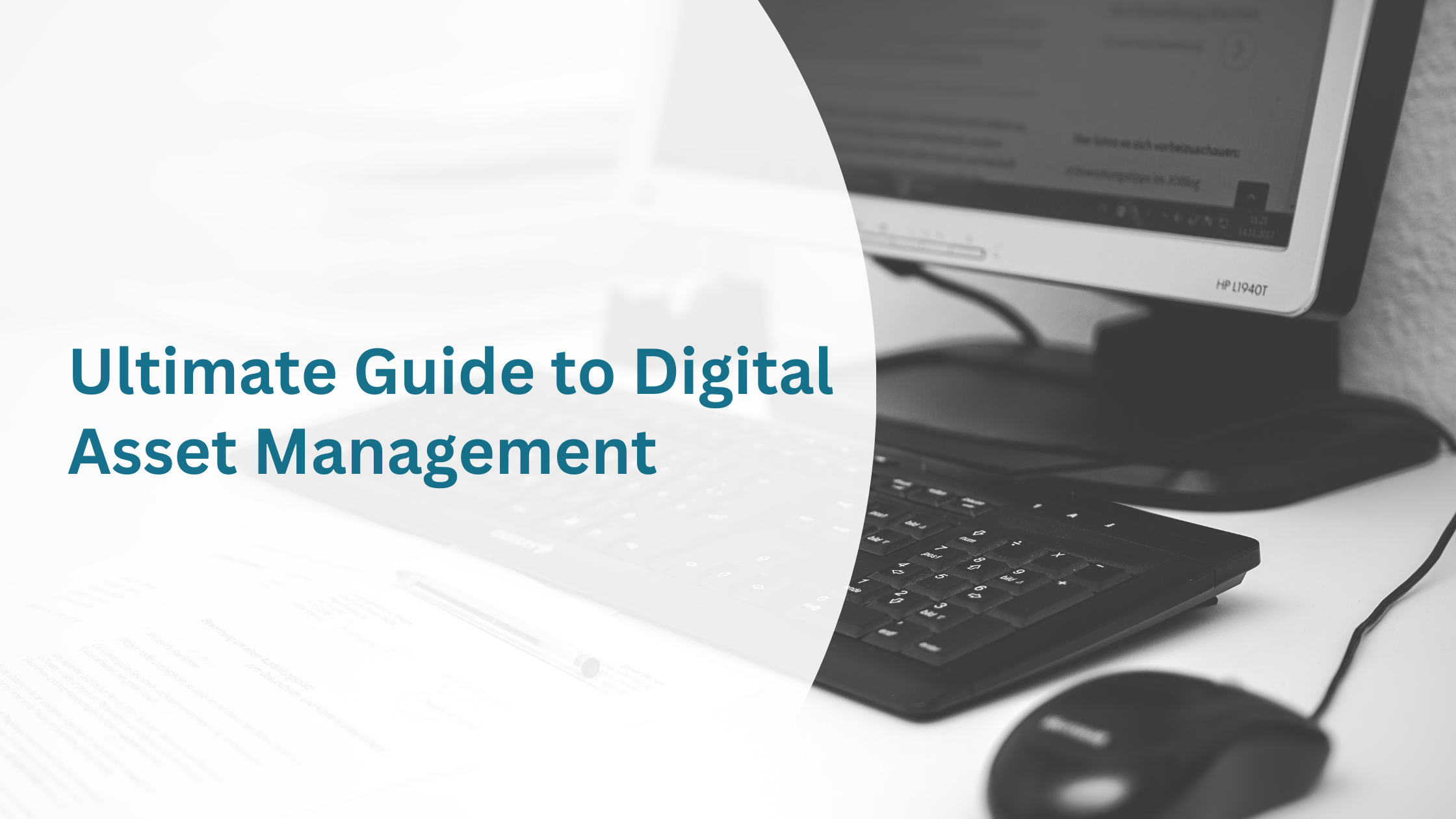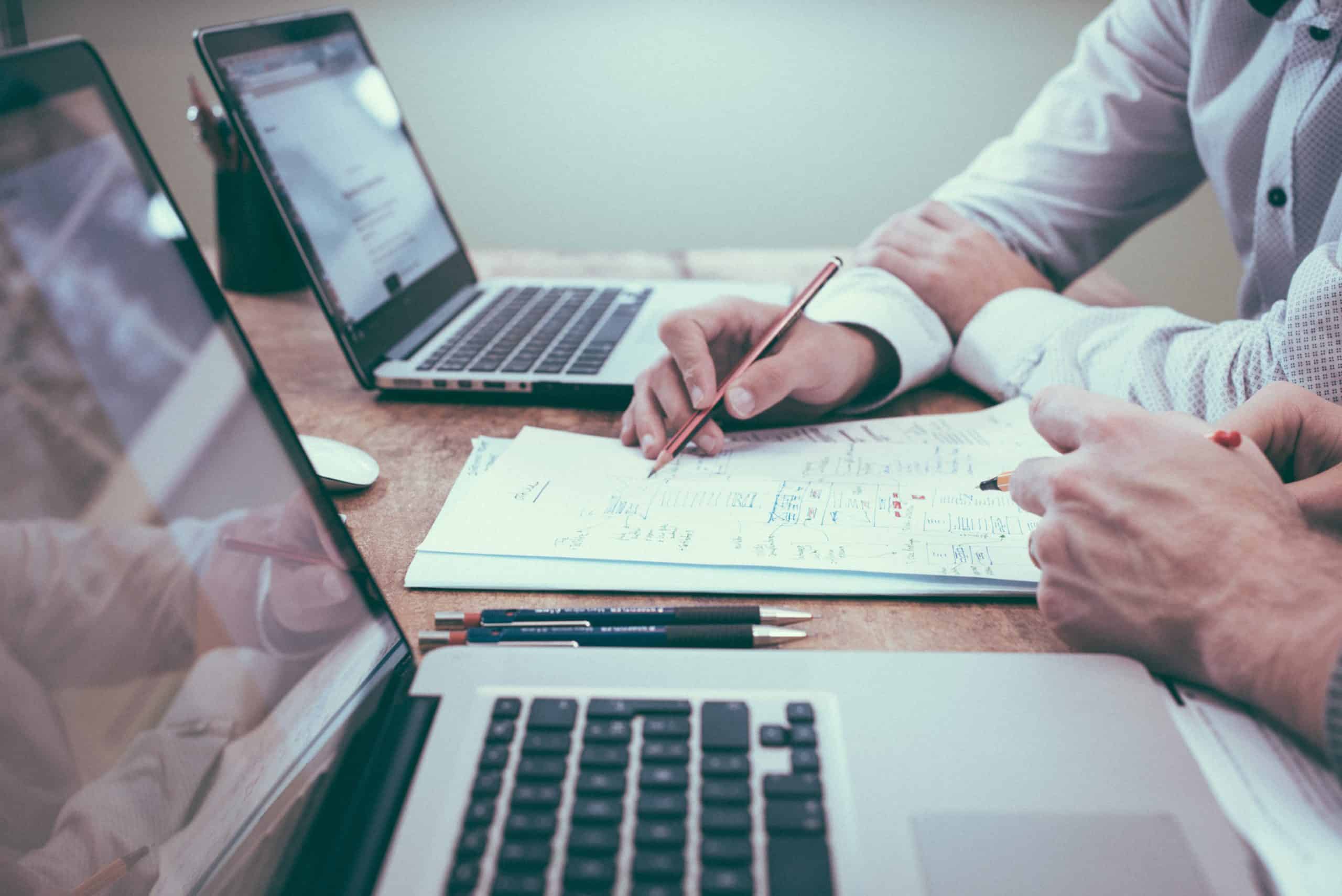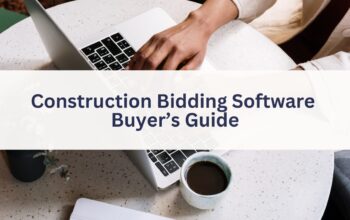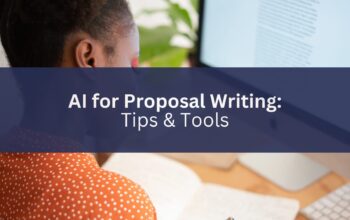It may sound like a cliche, but your people are your number one asset. Competitor firms may have similar resources, and be able to point to their equally impressive projects, but they certainly can’t replicate your team. Because of this, you need to showcase your team in the best way possible.
This means doing two things. One, ensuring that your employees’ data is up-to-date so that you can highlight their latest achievements, and two, tailoring and presenting these achievements in a way that relates to your proposal. In this blog, we’ll cover these two workflows and show how you can create a process where employee resumes can be generated in seconds.
Keeping Employee Data Up-To-Date
Ensuring your employees’ data is up-to-date and contains their latest experiences and accreditations is a continual struggle, but using a cloud-based system such as OpenAsset can help. Not only does OpenAsset give employees visibility into their own profiles, allowing them to catch any out-of-date information, but it also allows them to see their teammates’ profiles. This can offer some valuable knowledge-sharing benefits, as outlined in the ‘Learning From Colleagues’ section of this blog. Moreso, with OpenAsset you can give users the requisite permissions to actually edit their profile data, enabling them to add project experiences and achievements on the fly.
If your firm already uses a CRM system for employees, you might be pleased to know that OpenAsset integrates with two popular systems, Deltek and Unanet, meaning you can continue to use these systems as your single source of truth.
Creating Tailored Resumes
Even if you’ve conquered the first problem of keeping your employee data up-to-date, transforming it into a presentable resume can pose another challenge. While your employee resumes need to be tailored to meet the proposal’s needs, they also need to be produced at speed. With OpenAsset’s resume templates, you can enjoy the best of both worlds. Let’s use an example to illustrate this.
Let’s imagine we’re pitching for a corporate office project, and we want to create a resume for our architect Daniel, whom we’ve identified as a perfect fit for the team. We’ll search for Daniel in our system, Select his profile, and click on the InDesign icon to start the resume generation process. This takes us to a page where we can filter and reorder the information that will be produced in his resume. We want to highlight his most relevant achievements so that they immediately stand out when our prospect reads through the document. For this proposal, we might do the following:
- Firstly, we can sort the projects by the hours worked, so that we prioritize projects where Daniel had an important contribution
- We’ll then click on the ‘View Info’ icon and add ‘Market Sector’ as a column to showcase the types of Projects that Daniel worked on.
- Next, we’ll manually reorder some experiences, so that those with Market Sector: Corporate Office are moved to the top. In an ideal world, this will also correlate with Daniel’s hours worked on the project.
- Lastly, we might toggle off some projects that are not particularly applicable to the prospects’ needs – such as retail or cultural projects.
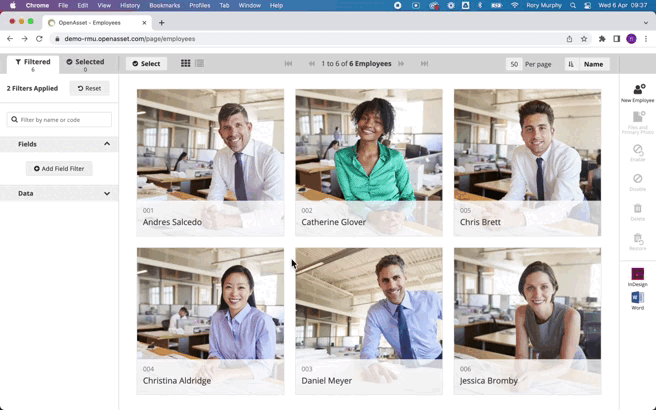
As you can see, this process completely eradicates the time-intensive task of manually copying and pasting information to reorder it, while no reformatting is needed. The flexibility of the generator means you can choose different parameters and filters each time you create a resume. Once you’ve tailored the information to meet your needs, you simply need to hit the Generate Resume(s) button. This will populate a pre-built template that you have already created with us, which may include headshots, project imagery, and of course the data you’ve just selected. Whatsmore, because the resumes are generated through automated scripts, if your firm has a rebrand or simply alters the layout of your resumes, you’ll only need to update the script, instead of manually reworking hundreds (if not thousands) of resume documents. This can present an invaluable time-saving benefit later down the road.
If you don’t already have a pre-built template, now’s the perfect time to fix that! Your dedicated Customer Success Manager will be able to walk you through the steps of building one (or multiple!) and implementing it on your OpenAsset system. Alternatively, you can contact general support, here.