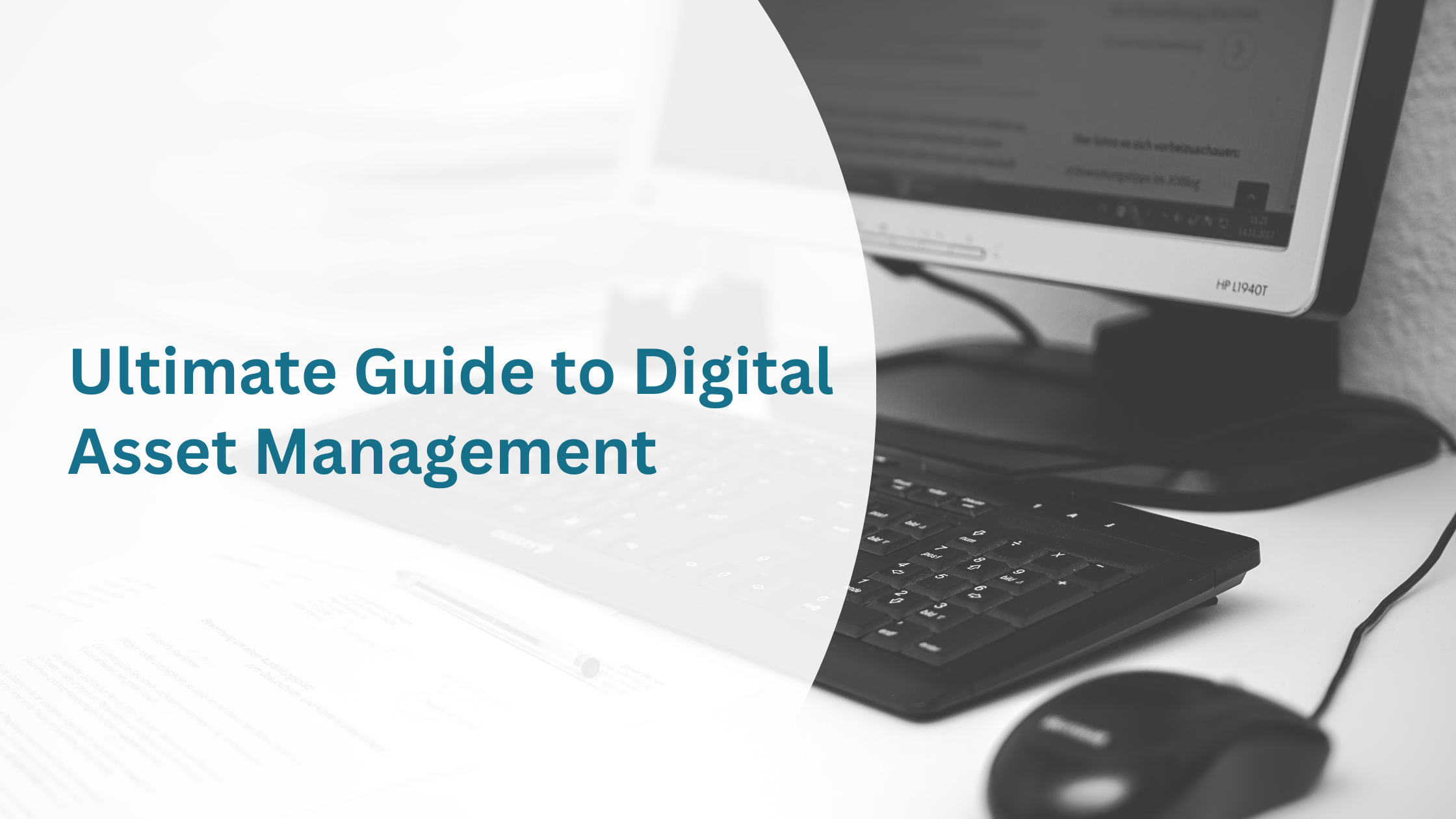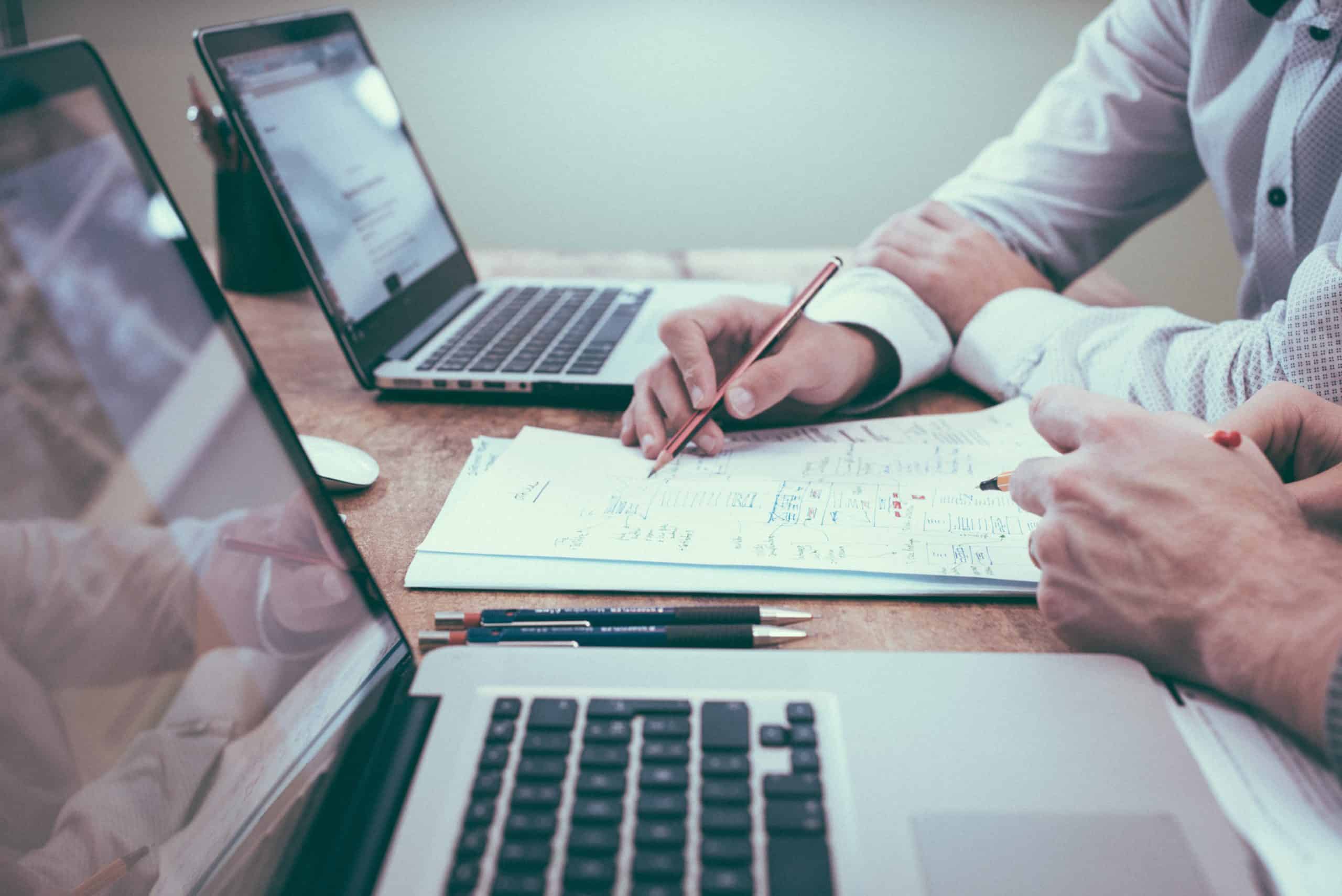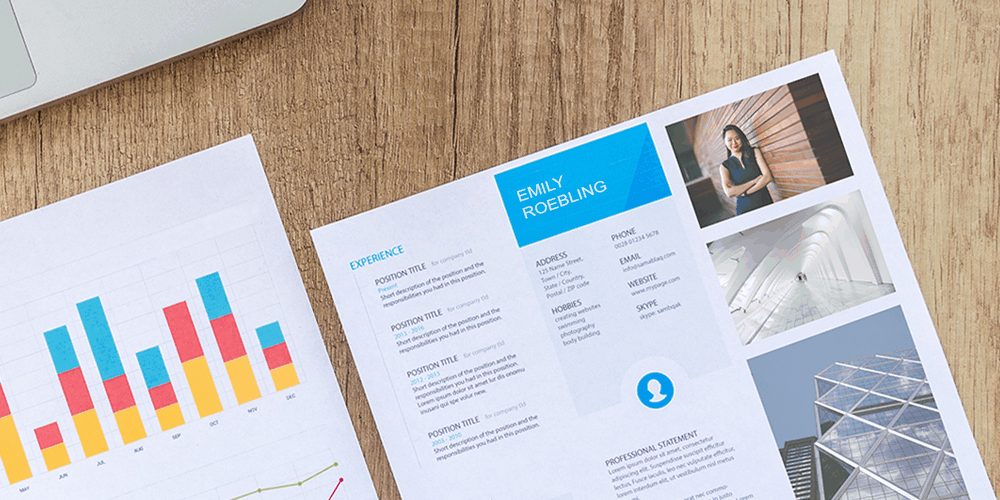Images are everywhere, and we interact with them every day. Whether online, printed on paper or emblazoned on a piece of merchandise, almost every image we see comes from an image file. The tricky part is that there isn’t simply one type of image file.
Files come in a huge variety of formats, each of which is optimized for a specific use. Choosing the right format for the right purpose is what produces the picture perfect outcome, a necessity if your business relies upon images to sell its products and services.
There’s a good chance that you’ve heard of many of the image file types such as JPG, PNG, and PSD. However, do you know the difference between them? Do you know when you should use one over the other to give you the best results? Our guide to image file types will help you to decode image formats, ensuring you understand the difference between them and when it is best to use them.
What is an Image File Format?
An image file is a digital file that contains graphics data. As we’ve touched on, these files can come in several different formats. The file formats, or file extensions, are a way of organizing and storing digital graphic information. There are two overarching formats for storing digital information:
- Raster Image Files – constructed from a grid of pixels, with the data stored in either a compressed or uncompressed way. These files include formats such as JPG, PNG, and GIF and usually lose quality when they are enlarged.
- Vector Image Files – constructed from mathematical formulas to create images that may require resizing. These files include formats such as PDF, AI, and EPS and take the form of icons, logos, and illustrations.
It’s essential to understand the difference between vector and raster formats to ensure you don’t lose quality. Raster image files generally can’t be resized without compromising on quality and need to be saved at the optimum dimensions for the application. Vector images are a lot more flexible, the perfect solution for creating graphics. It is vital, however, in both cases, to ensure you always have the master file safely stored for future use.
The Different Image File Types
There are many image formats that you’ll find in your image library, but it is vital to know which one is the best for any given situation.
Every image format has a primary purpose and, at times, a specific application that is needed to open it. Knowing which image to use for a production task to produce the best quality compared to which image to use for your website is vital. What’s more, each format has its own file extension, a shortened version of the file name that you need to be able to recognize.
We’ve pulled out ten of the most common types of image files below, so you can understand what they are and when they should and shouldn’t be used.
1. JPG (or JPEG) – Joint Photographic Experts Group
JPG, named after the technical team that developed it, is one of the most widely used and supported image file formats. It is used extensively across the Web, in Microsoft Office documents, and for projects that require printing in high resolution.
As well as this, many digital cameras use JPG as their standard for still images due to the extensive color palette and relatively small size. JPG files have a sliding scale of compression, meaning that the image quality decreases along with the file size.
JPGs can be used for online photos and artwork, high-resolution printing and for sending quick preview images to clients via email. However, JPGs have no transparency so can’t be used for a web graphic with a transparent background, and are not appropriate if you require a layered, editable image as the file format is flat.
2. GIF – Graphics Interchange Format
This is one of the earliest image formats, designed for the Web. The file format can be used for images with low color variation, such as graphs and logos, due to its limited palette of 256 colors. It is, however, most commonly known for supporting animated content.
While the file size is low, due to the limited colors, they do not lose quality when compressed. They also have an alpha channel which allows them to be transparent, ideal for logos and icons.
GIFs are perfect for web animations such as animated banner ads, email images, and social media memes. They are also a common choice for web projects that need an image to load quickly; the small file size makes them ideal for very simple icons and web graphics. However, GIFs aren’t of photographic quality, will lack depth if printed and, like JPGs, are flat images.
3. PNG – Portable Network Graphics
This file format was created as an improved, open-source alternative to GIF. PNGs support the same color palette as GIFs but display higher color depth and support transparency better when compressed.
Ideal for web projects, PNGs allow you to save an image with more colors on a transparent background, producing sharper, web-quality images. It’s worth noting, however, that the improved quality does come with larger file size than GIFs.
PNGs are one of the most common image formats used online. They are ideal for creating high-quality transparent web graphics or when a small file size is required. However, while they can support the color depth in high-resolution photos, they will create very large file sizes. Also, they are optimized for the screen, so not the best choice for print projects.
4. TIFF – Tagged Image File Format
TIFF files are large raster files that, conversely to many of the other types, don’t lose quality when compressed. No matter how often you copy, re-save or compress the file, the original image data will be maintained.
Due to their extremely high quality, TIFFs are primarily used in photography and desktop publishing. They are perfect when you need high-quality print graphics, even at enormous sizes, and when you are making a high-quality scan, as they ensure you have the best possible file to work from. In contrast, TIFFs shouldn’t’ be used for web graphics as their large size leads to incredibly slow load times.
5. RAW
A RAW image contains the unprocessed data that is captured by a digital camera or a scanner. Every picture taken on a professional DSLR camera is first saved in this format, it is only converted into another file extension, such as a JPG or PNG, when uploaded onto another device.
RAW images are valuable as they retain every element of a photo before processing. There are many RAW formats, many native to their respective cameras, such as CRW (Canon), NEF (Nikon) and PEF (Pentax).
As RAW images store the unprocessed data and processed data separately, they deliver the most versatile image that can be edited with applications such as Photoshop. This makes RAW the ideal file format for shooting and editing photos. However, RAW should only be used for editing, files need to be converted for the Web, and many printers won’t accept RAW formats.
6. PSD – Photoshop Document
PSD files are created using the popular graphics editing software, Photoshop. These design files are fully editable and have layers that make modifying images much easier to achieve.The software is extremely versatile and can be used for a vast variety of projects such as retouching photos, editing artwork, and creating digital images for the Web.
When finished, PSDs can be exported in a variety of raster file types including JPG, PNG, and GIF. On that note, you’ll need to remember to convert the file before using it online or trying to print it; the PSD format is purely for editing.
7. INDD – Adobe Indesign Document
Similarly to how Photoshop creates PSD files, INDD files are created using Adobe’s Desktop Publishing application, Indesign. The software is commonly used to produce large publications, such as eBooks and magazines. The publications can be content rich, incorporating PSD files to create advanced typography and embedded graphics.
As with Photoshop, you will need to convert the file into a print-ready or web-suitable format once it is finished.
8. PDF – Portable Document Format
The clue is in the title with this one; the Portable Document Format makes artwork easily shareable and, well, portable
The file format was invented by Adobe so that any document can be correctly displayed regardless of device, application, or web browser. PDFs can display everything from graphics to spreadsheets and are a universally accepted tool for sharing. As a universal standard, it is often the format needed for a print item to be sent to production.
PDFs should be used when you’re ready to print or when you want to display posters, magazines, or eBooks on the Web. However, if you need to edit a design, PDF is not the correct format.
9. AI – Adobe Illustrator Document
Again a file extension for a piece of software, AI is a proprietary vector image that stands for Adobe Illustrator. The file format is the industry standard for creating artwork from scratch, producing vector artwork that is easily manipulated.
AI files are the image format that is most popular with designers due to its reliability across all projects, both online and offline. AI is great for creating logos, one-page print pieces, and set types. However, if you need to edit an image, AI files offer limited tools in comparison to PSDs.
10. EPS – Encapsulated PostScript
EPS files are vector files designed to produce high-quality graphics for print. They can be produced by most types of design software, a universal file type like PDF but for vector-based artwork. Not only can they be used by the most common Adobe products, but any design editing software.
EPS files should be used to send vector logos to ensure they always appear at the correct resolution regardless of where they are placed or printed. However, EPS files are not suitable for photographs or artwork and should be exported to a raster file type before being used online.
How to Manage Your Image Files
With so many image file types, it is critical that they are organized and stored in a way that makes them easy to access and use. Knowing that you can easily find the file format you need can save a considerable amount of time and resource. Especially for companies who rely heavily on images, knowing that they can access the different versions and control their use is paramount.
At OpenAsset, we can do just that. Our Digital Asset Management system supports all of the image file types we’ve described and more, not to mention videos, presentations, and other media. If you want to ensure your images are stored in a central location but that they are also in the format you need, when you need them, a digital asset management system is vital.
Hopefully, this guide has given you a better understanding of the most common file types so that you will have more confidence in using them. With the right file type at your fingertips, you can ensure that you always produce the best-quality images, graphics, and designs and that your company is represented in the best possible light.